🕒 Converting Date & Time to Seconds in Mitsubishi FX5U PLC (iQ-F Series)
When working with the Mitsubishi FX5U PLC (iQ-F Series), many developers encounter a common challenge: there’s no built-in instruction to directly convert Date & Time to Seconds. While instructions like HTOS and DHTOS ( Hour To Seconds) are available for basic time-to-seconds conversion, handling full DateTime to Seconds conversion requires a different approach.
Fortunately, Mitsubishi provides a powerful workaround using the TimeCalc_F Function Block Library, specifically the M+TimeCalc_DATE2SEC_F_00A function block. Sample available at the END.
🛠 What You Need: TimeCalc_F Library
The solution lies in leveraging the TimeCalc_F.mslm library available in GX Works3. This library includes various function blocks designed for time calculations on the MELSEC iQ-F series PLCs.
🔗 Official Resource: Mitsubishi Electric – MELSEC iQ-F Series
✅ Step-by-Step: Using the M+TimeCalc_DATE2SEC_F_00A Function Block
1. Register the TimeCalc_F Library
- Open your GX Works3 project.
- Navigate to:
[Library Operation] → [Register to Library List] → [Library] - In the dialog box, select
TimeCalc_F.mslmand click OK.
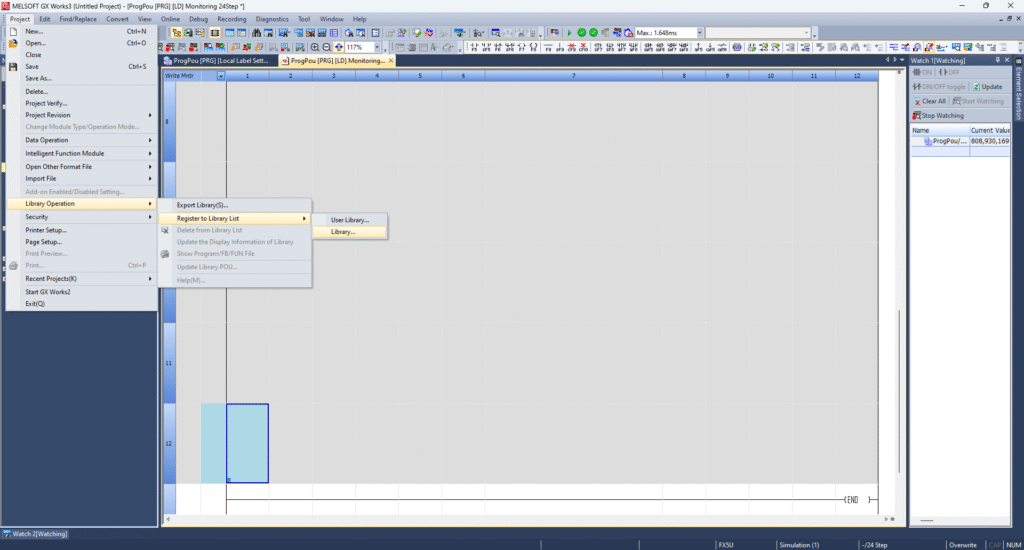
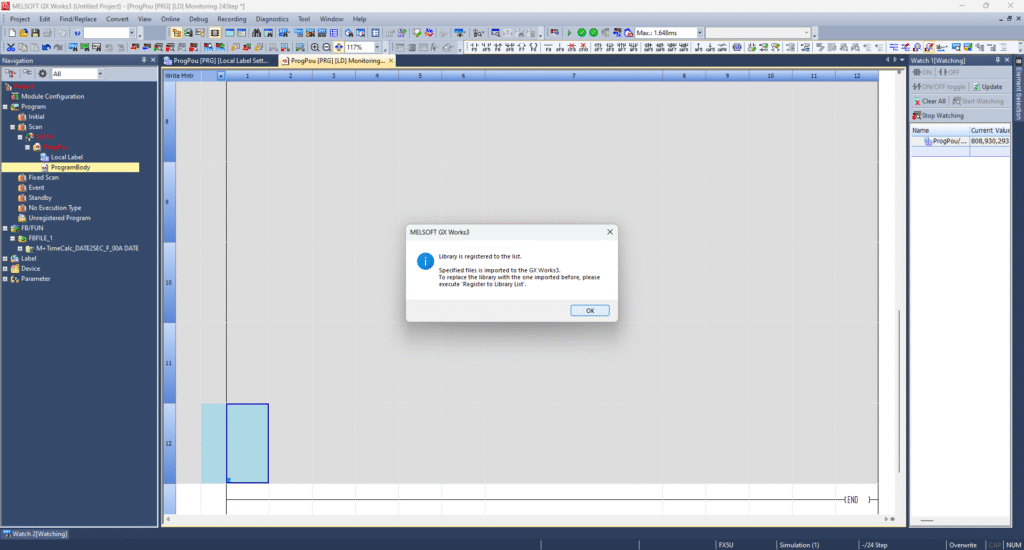
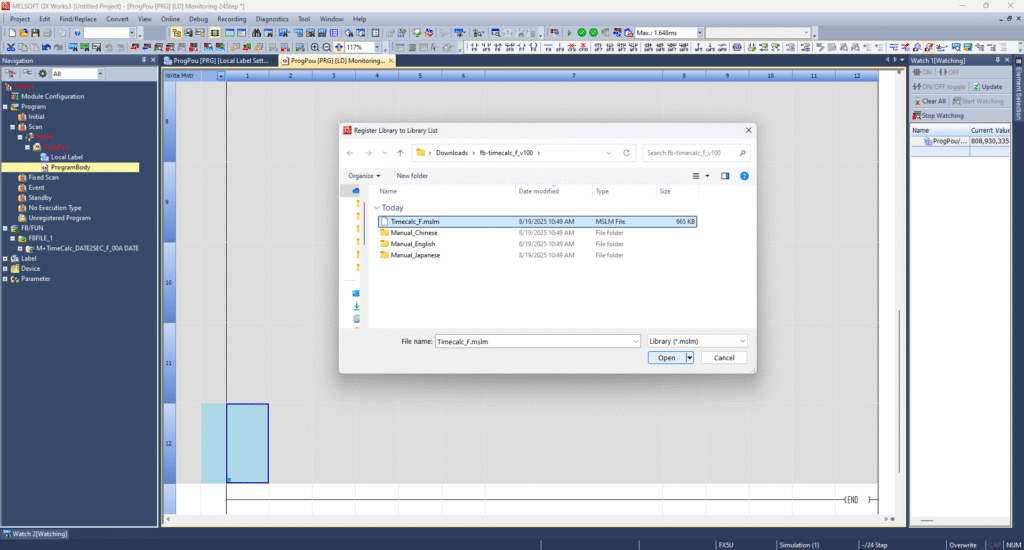
2. Insert the Function Block
- In the element selection window, locate the function block:
M+TimeCalc_DATE2SEC_F_00A - Drag and drop it into your ladder logic.
- Rename the function block instance as needed.
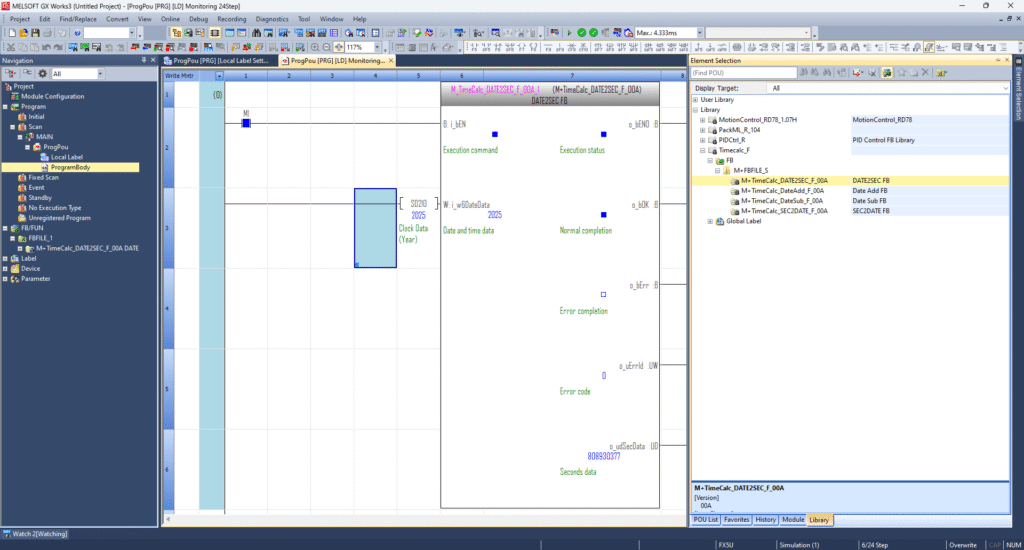
3. Configure Inputs
- Enable Input: Use a suitable control bit (e.g.,
M1) to trigger the function block. - Date and Time Input: Use the PLC’s built-in RTC (Real-Time Clock) values from the special data registers:
- SD210 to SD215 – This array of six 16-bit values represents the current Date and Time from the FX5U’s clock.
📘 For more on FX5U RTC and time settings, refer to the Mitsubishi FX5U RTC Manual.
🔍 Verifying the Output
- Compile and transfer your project to the FX5U PLC.
- Set the control bit (e.g.,
M1) to ON. - The function block will output the converted seconds value.
- You can observe this value using a label or monitor it via the Watch Window in GX Works3.
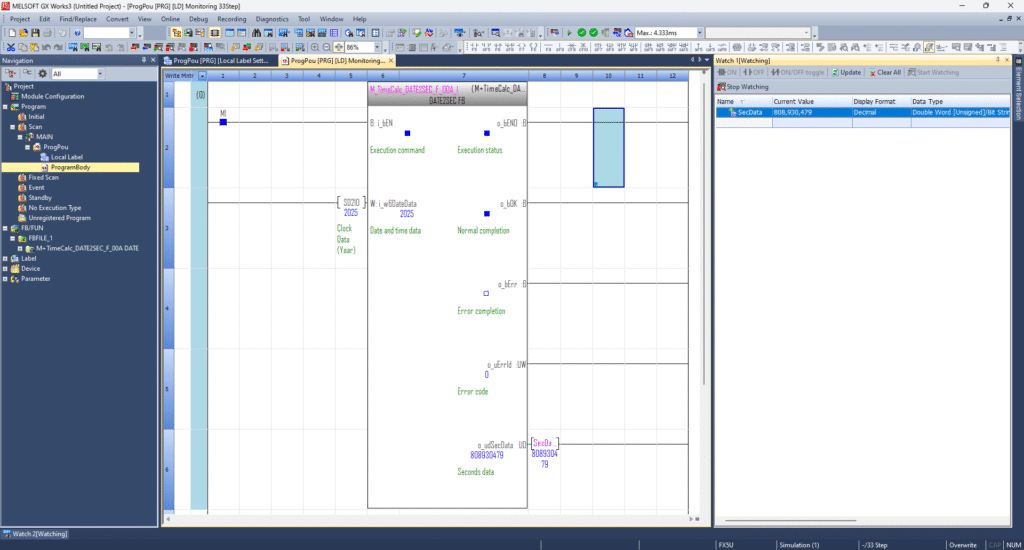
🧠 Why Use This Method?
Using M+TimeCalc_DATE2SEC_F_00A is the most efficient and accurate way to handle DateTime to Seconds conversion in FX5U PLCs, especially when you’re working with:
- Scheduled event triggers
- Data logging with timestamp comparison
- Runtime or uptime calculations
- Advanced automation logic based on precise timing
While the Mitsubishi FX5U iQ-F PLC lacks a native instruction to directly convert Date & Time to Seconds, this can be easily accomplished using the TimeCalc_F Function Block Library. By registering the library and utilizing the M+TimeCalc_DATE2SEC_F_00A block, you can implement precise time-based control logic in your automation projects.
Need more help with FX5U RTC or time-based programming? Explore the Mitsubishi Electric Global Site for official manuals, support tools, and resources.
💾 Download the Sample Program
To help you get started quickly, we’ve included a ready-to-use sample program demonstrating how to convert Date & Time to Seconds using the FX5U PLC and the M+TimeCalc_DATE2SEC_F_00A function block.

Mitsubishi PLC FX5U Date Time to Seconds (TimeCalc FB)
Use it as a reference or integrate it into your own automation logic.
Related Reading: Dive Deeper into Mitsubishi FX PLC Clock Handling
Want a complementary tutorial on reading clock data directly from the FX5U’s Real-Time Clock? Be sure to check out our post: Reading Clock Data in Mitsubishi PLC Using TRD Instruction — it walks you through how to use the TRD (Time Read) instruction to capture year, month, day, hour, minute, and second into SD210–SD216 registers

