The FX-USB-AW is a USB to RS-422 conversion interface designed to connect Mitsubishi Electric’s FX Series PLCs to a personal computer. To establish this connection, you’ll need to install the appropriate USB driver software.
Step 1: Download the Driver
You can download the required driver software from the official Mitsubishi Electric website:
🔗 Mitsubishi Electric FA Downloads
Step 2: Install the Driver
Once you’ve downloaded the driver:
- Plug in the FX-USB-AW device to your PC.
- Open Device Manager (you can search for it in the Windows start menu).
- Locate FX-USB-AW in the device list.
- Right-click on it and select Properties.
- Go to the Driver tab and click on Update Driver.
- Choose Browse my computer for drivers.
- Provide the path to the folder where you saved the driver files.
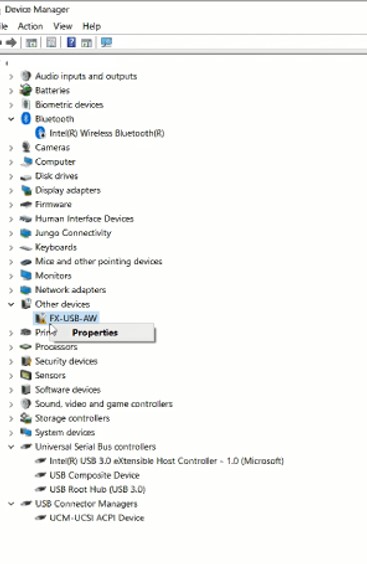
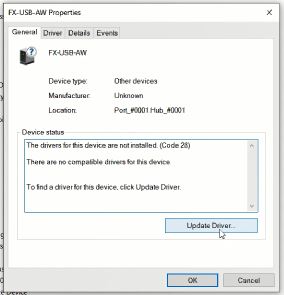
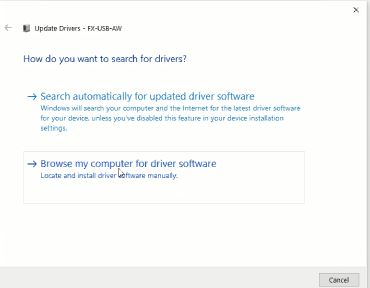
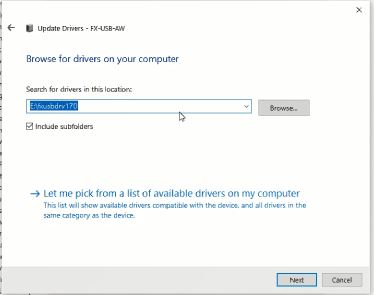
Need Help? Watch the Tutorial
For a visual step-by-step walkthrough, check out the tutorial video linked below:

